FAQ
What can I do on this website?
When you create an account on the website, you will be able to meet with other users of the website to participate in matches, including for money. The winner takes the stakes of all participants in the match, with the exception of a small website commission to maintain the project. Users organize matches on their own, and the website administration regularly arranges tournaments where you or your team, which you can create on the website from the users you meet or your friends, can win substantial cash prizes or gifts from tournament sponsors.
All popular esports games are featured on our website: Counter-Strike: Global Offensive, Counter-Strike 2, Dota 2, PlayerUnknown's Battlegrounds, League of Legends, Overwatch, Heroes of the Storm, Hearthstone, Starcraft II, Rocket League, Rainbow Six Siege, Smite, Warface, Quake Champions, Paladins, Injustice 2, Project CARS 2.
How do I create an account?
In the upper right corner, click the Registration button. In the window that opens, create an account by entering the desired login and password, as well as email, or log in by logging in with your Steam account. The second method is preferable as you will need to link a Steam account for many games.
How do I switch between game websites?
In the website header in the upper left corner, click on the logo icon of the game whose website you want to go to.
How do I create a match?
You must be an authorized user of the website. Regardless of which game website you are on, click on the item in the top menu Matches to go to the page with a list of matches that users have created, and below is the match creation form Create match. The fields in the form may vary depending on which game website you are on, but click the Create button regardless of the fields themselves by filling them in. After that, you will be taken to the page of the match you created.
Please note that the bet that you specified when creating a match will be debited from your game account (you must first deposit funds to your game account in your Personal Account, see "How to deposit money to a game account?") to the general match fund ( other participants will also place bets when occupying the slot), which will be taken by the winner (if the winner is a team, the amount is divided between the members of the winning team). If you cancel the match without starting it (if you don't move the match to the "Waiting for the start of the match" stage), the bet will be returned to your game account.
I created a match but no one is joining it, what should I do?
Figure it out whether your match is private or not. If not, it should appear on the list of matches. If the match is not displayed in the list, and you are on the match page, refresh the page of the match you created and the page with the match list, and if nothing has changed after updating the pages, use the feedback form. The feedback form is located at the bottom of the website. You can send a link to the match in the general chat, or use the "Invite a friend" and "Invite a team" links to send an invitation to a friend and/or members of your team, respectively. In a betting match, the winner of the match will receive the sum of all bets (if the winning team, the amount is divided among the members of the winning team) minus a small deduction from the website to maintain the website operation.
How do I join the match?
You must be an authorized user of the site. Go to the matches page - click "Matches" in the top menu - and select a match from the table that suits your conditions.
If, when trying to go to the match page, you get to the page of the last match, it means that you did not exit the lobby of the last game. On the match page of the last game, click on the link "Leave the match"
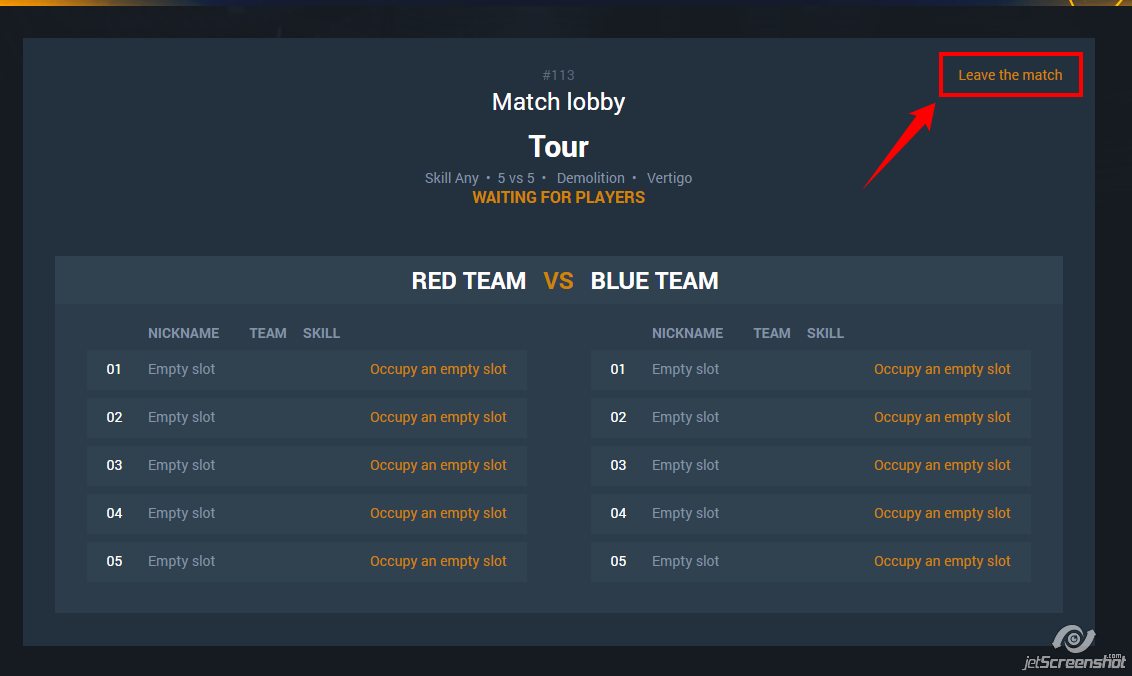
After you have left the past lobby, go to the new one.
How is the match going?
The process of a match from its creation to completion differs for different games. Choose from the list below which game you are interested in.
For games: Dota 2, Injustice 2:
In addition to linking your Steam account, you will also need to make sure that the Steam profile has public visibility, that is, it's visible to everyone.
- Log in to your Steam profile. You can do this both in the desktop application and in the browser;
- Go to the profile page;
- Click on the Edit Profile button, as shown in the screenshot;
- On the page that opens, go to the My privacy settings tab, as shown in the screenshot;
- Click on My Profile item to bring up a list of three options. Select the Public option, as shown in the screenshot. Make sure that the “Game details” has the same value as “Public”
- Fine! Now you have an open profile. You can participate in matches.
"Waiting for Players" Stage
If you are a matchmaker:
Wait for all participants to occupy the slots on the match page. The "Waiting for Players" stage will change to the "Waiting for Bets" stage.
If you have joined a match:
Go to the match page and click on the Occupy link to occupy the desired slot in the lobby.
"Waiting for Bets" Stage
If you are a matchmaker:
Wait for all participants to place bets (you have already placed a bet when creating the match).
The "Waiting for Bets" stage will change to the "Waiting for Ready" stage.
If you have joined a match:
The Place a Bet link appeared above the table of participants. Click to pay the match bet and the bet will be debited from your betting account (you must first deposit funds to your betting account in your Personal Account, see "How to deposit money to a betting account?").
When all other users, as well as you, place bets, the "Waiting for Bets" stage will change to the "Waiting for Ready" stage.
"Waiting for Ready" stage
If you are a matchmaker:
Wait for all participants to confirm their readiness by clicking on the Ready button. Your readiness is confirmed by default.
The "Waiting for Ready" stage will change to the "Waiting for the Start of the Match" stage.
If you have joined a match:
The Ready button appeared above the table of participants. Click to confirm readiness.
When all other users, as well as you, confirm readiness, and the "Waiting for Ready" stage will change to the "Waiting for the Start of the Match" stage.
"Waiting for the Start of the Match" Stage
Only for games: Counter-Strike 2, Overwatch, Heroes of the Storm, Hearthstone, Starcraft II, Rocket League, Rainbow Six Siege, Warface, Quake Champions, Injustice 2, Project CARS 2:
If you are a matchmaker:
The Start Match button appeared above the table of participants. Click to start the match.
For games: Counter-Strike: Global Offensive, Dota 2, PlayerUnknown's Battlegrounds, League of Legends, Smite, Paladins:
The "Waiting for the start of the match" stage will change to the "Match is starting" stage.
For games: Counter-Strike 2, Overwatch, Heroes of the Storm, Hearthstone, Starcraft II, Rocket League, Rainbow Six Siege, Warface, Quake Champions, Injustice 2, Project CARS 2:
The "Waiting for the start of the match" stage will change to the "Match started" stage.
If you have joined a match:
Wait for the matchmaker to click on the Start Match button.
For games: Counter-Strike: Global Offensive, Dota 2, PlayerUnknown's Battlegrounds, League of Legends, Smite, Paladins:
The "Waiting for the start of the match" stage will change to the "Match is starting" stage.
For games: Counter-Strike 2, Heroes of the Storm, Hearthstone, Starcraft II, Rocket League, Rainbow Six Siege, Warface, Quake Champions, Injustice 2, Project CARS 2:
The "Waiting for the start of the match" stage will change to "Match started" stage.
Only for the game: Counter-Strike: Global Offensive
When the server is ready, the Join the Game link button will appear on the match page. Click on it to get into the match. Webite will contact your System to launch Steam if you don't have it running. After launching Steam, the website will launch the Counter-Strike 2 game. Please note that you must have purchased and installed the game client!
In the game, you will immediately be taken to the loading screen of the match with the parameters that you specified on the website.
The match will go to the "Match started" stage after the match starts in the game (the warm-up is over).
Only for games: Dota 2, PlayerUnknown's Battlegrounds, League of Legends, Smite, Paladins
You don't need to do anything on the match page. The website makes requests to the in-game API to determine if the match participants on the website page have created an in-game match. When the website detects that a match has been created, the "Waiting for the start of the match" stage will change to the "Match started" stage.
"Match Started" Stage
Only for games: Counter-Strike: Global Offensive, Dota 2, PlayerUnknown's Battlegrounds, League of Legends, Smite, Paladins
You don't have to do anything on the match page. The website waits for the match to end in the game itself.
When the match ends, the "Match Started" stage will change to the "Match Completed" stage.
Only for games: Counter-Strike 2, Overwatch, Heroes of the Storm, Hearthstone, Starcraft II, Rocket League, Rainbow Six Siege, Warface, Quake Champions, Injustice 2, Project CARS 2
The "Add screenshot" button appeared above the table of participants. Click to add a screenshot showing the results of the match.
Sample screenshots:
Counter-Strike 2 - link to a screenshot of the desired screen
Overwatch
team game (tdm) - link to a screenshot of the desired screen
single player game (deathmatch) - link to the screenshot of the desired screen
Heroes of the Storm - link to the screenshot of the desired screen
Hearthstone - link to a screenshot of the desired screen
Starcraft II - link to the screenshot of the desired screen
Rocket League - link to the screenshot of the desired screen
Rainbow Six Siege - link to the screenshot of the desired screen
Warface
team game (tdm) - link to a screenshot of the desired screen
single player - link to a screenshot of the desired screen
Quake Champions
team game (tdm) - link to a screenshot of the desired screen
single player - link to a screenshot of the desired screen
Injustice 2 - link to the screenshot of the desired screen
Project CARS 2 - link to the screenshot of the desired screen
World of Tanks (оба скриншота обязательны!):
скриншот вкладки "Личный результат" - ссылка на скриншот нужного экрана
скриншот вкладки "Командный результат" - ссылка на скриншот нужного экрана
"Waiting for Results" Stage
Games only: Counter-Strike 2, Overwatch, Heroes of the Storm, Hearthstone, Starcraft II, Rocket League, Rainbow Six Siege, Warface, Quake Champions, Injustice 2, Project CARS 2
You don't have to do anything on the match page. Wait for the website administration to check the screenshots sent by you and other participants, and displays the results. You will be notified when the administration displays the results.
"Match Completed" Stage
The match page contains the game results. You can check them out.
The opponent didn't come to the match. What should I do?
First you need to understand exactly where your opponent didn't go. You have two options: in the lobby itself on the website or in the game lobby. If your opponent doesn't show up in the lobby on the website, the tournament will automatically award you the win when the match starts. Please note that victory can be assigned with a delay of up to 5 minutes due to technical issues.
If your opponent comes to the website lobby but doesn't enter the game lobby, then the website behavior differs depending on the game. Давайте рассмотрим эти различия:
Counter-Strike: Global Offensive
If your opponent doesn’t show up within 10 minutes, the server will assign you a victory. In addition, you get a point for each round in which the opponent is absent. No additional actions are required from player, the system will automatically assign you a victory by excluding an undetected user from the lobby page on the site;
PUBG
If one of the opponents didn’t show up at the start of the tournament match, take a screenshot and send a complaint about the missing player. If you have filed a complaint correctly, and the administration confirms the fact of your opponent's absence, the results will be reviewed in the tournament;
Dota 2
There are two possible options: the opponent has not entered the game lobby at all, or he has entered, but doesn’t take a side. Both in the first and in the second case, after 10 minutes from the start time of the match in the tournament, such a participant will be automatically excluded from the lobby on the site. The result of the exclusion will be the award of victory to the participant who stayed in the lobby (took a side);
OW, HotS, HS, SC2, R6S, WF, IN2, PC2, Counter-Strike 2
In all these games, users independently create a game lobby, play, and after playing, they send their result and a screenshot of the screen with the result through the form on the lobby page on the website. There are two possible options: your opponent doesn’t create a game lobby and your opponent doesn’t join the lobby you created. In the first case, you can create a lobby yourself. In the second: create a complaint against the opponent, attach a link to the screen recording, which shows that the opponent has received data from you about the game lobby, but doesn’t join during the entire time until the lobby on the site changes the status to "Match completed: results are determined randomly". Please note, it is important: the record should not only show that you have transferred access to the created lobby and that there is no opponent in the lobby, but also the status change from "Match started" to "Match completed: results are determined randomly" should be recorded. This is necessary so that we can know for sure that the opponent really did not show up until the very cancellation of the match. If you have filed a complaint correctly, and the administration confirms the fact of your opponent's absence, the results will be reviewed in the tournament.
You charge a fee, why?
The winner of the match takes the bets of all participants, with the exception of the site commission of 10% for the maintenance of the project, which can be returned to all participants of the project through a free bonus draw (the game is available once a day), in the form of cash winnings and / or in-game currency, for which you can participate in matches and tournaments with cash and other prize winnings, as well as buy games in our store.
How to deposit money into a game account?
You must be an authorized user of the site. Go to the Personal Account page by clicking on your nickname, which is located in the upper right part of the site. On the Personal Account page, while on the "Info" tab, pay attention to the "Personal Account" block - it displays all the information about the flow of funds on your gaming account, including the possibility of replenishment and withdrawal.
To deposit funds, make sure that the Input/Output switch is in the Input state. After: enter the amount of dollars to be deposited to the game balance in the "Amount" field. Click on the "Top up balance" button - you will be redirected to the payment acceptance service website, where you can choose how to top up the game balance. The funds will be transferred almost instantly. If they have not been displayed on the game account within 15 minutes, contact the site support using the feedback form in the footer of the site.
How do I withdraw money from my gaming account?
You must be an authorized user of the site. Go to the Personal Account page by clicking on your nickname, which is located in the upper right part of the site. On the Personal Account page, while on the "Info" tab, pay attention to the "Personal Account" block - it displays all the information about the flow of funds on your gaming account, including the possibility of replenishment and withdrawal.
To withdraw funds, make sure that the "Input/Output" switch is in the "Output" state. After: enter the amount of rubles to be withdrawn in the "Amount" field, select the currency you plan to withdraw in the "Withdrawal currency" field, and enter the details corresponding to your withdrawal method in the "Wallet" / "Card Number" / "Email address" / "Phone number" field. Click on the "Withdraw funds" button, and your withdrawal request is completed! We try to consider applications as soon as possible, however, please note that the payment service transfers funds within 24 hours on business days, but delays of up to 2-4 business days are possible for some payment systems.
The minimum withdrawal amount is the dollar equivalent of 1000 rubles at the exchange rate of the Central Bank of the Russian Federation.
List of withdrawal currencies and commissions:
| Name | Transfer fee |
| FK WALLET RUB | 0.00% |
| QIWI кошелек | 4.00% |
| ЮMoney | 3.00% |
| VISA/MASTERCARD RUB | 7.75% |
| ADVCASH RUB | 5.00% |
| PAYEER RUB | 17.00% |
| WebMoney WMZ | 2.00% |
| Perfect Money USD | 15.00% |
| PAYEER USD | 15.00% |
| ADVCASH USD | 15.00% |
| VISA/MASTERCARD KZT | 4.00% |
How to take part in the tournament?
You must be an authorized user of the site.
For a team tournament
First, make sure that you have a team, that the number of members of the main team of your team meets the requirements of the tournament, and that you are its leader. If the answers to all three questions are positive, you will be able to apply for participation in the team tournament.
In the top menu, click "Tournaments" to get to the page with a list of all tournaments. Select the tournament you are interested in, click on it and click on the "Apply" button on the tournament page. Please note that you can submit an application for a tournament only at the "Registration" stage. If the stage of the tournament is different, you are late because the tournament has either begun or has already ended. The tournament may charge a bet from your game account (you must first deposit funds to the game account in the Personal Account, see "How to deposit money to the game account?").
For a single tournament
In the top menu, click "Tournaments" to get to the page with a list of all tournaments. Select the tournament you are interested in, click on it and click on the "Apply" button on the tournament page. Please note that you can submit an application for the tournament only at the "Registration" stage. If the stage of the tournament is different, you are late because the tournament has either started or has already ended. The tournament may charge a bet from your game account (you must first deposit funds to the game account in the Personal Account, see "How to deposit money to the game account?").
How is the tournament going?
When you submitted an application, it will go to the administration in the general pool of all applications. The administration may approve your application, may send you to the reserve (you will participate in the tournament if one of the agreed participants was disqualified), or may reject your application (funds will be returned to your account).
If your application was approved, wait until the administration approves all other participants, and the tournament will move to the "Preparation" stage.
At the "Preparation" stage, the draw will randomly determine the opponents in the 1st round of the tournament. When this happens, you will be able to find your match on the tournament page (here you can also see the start time and date of the tournament match) or on the match page. And an hour before the start of a tournament match, a feed that you can click on to get to the match page will appear at the top of the website. You are prohibited from taking part in any other matches on the website while you are in the process of matches from the Best of series!
The tournament will continue until a winner is determined, according to the type of grid used in the tournament.
Only for games: Overwatch, Heroes of the Storm, Hearthstone, Starcraft II, Rocket League, Rainbow Six Siege, Warface, Quake Champions, Injustice 2, Project CARS 2, Counter-Strike 2:
At the "Match Started" stage of a tournament match:
For a single match, you will need to send not only a screenshot with the results of the game, but also indicate the result itself. If you enter an incorrect result, you will receive a ban from the website administration. Please be honest and only report the actual result!
For a team match, team leaders will need to send not only a screenshot with the results of the game, but also indicate the result itself. If you enter an incorrect result, you will receive a ban from the website administration. Please be honest and only report the actual result!
Please note that you need to keep a record of the entire gameplay! During each match, you have the opportunity to form and send a complaint against your opponent if you think that he played dishonestly. The website administration will contact the alleged violator and ask him to provide a recording of the game. If the alleged offender doesn't provide a recording, the administration has the right to review the outcome of the match and/or tournament. The complaining user must also provide a record of the game and an explanation of where, in his opinion, the opponent is playing unfairly, if the administration asks you about it. The user is obliged to provide the entry within 24 hours of the entry being requested by the administration. The administration reserves the right to decide on the complaint if the record is not provided.
You can use the following game recording software:
1.Bandicam
2. FRAPS
4.OBS (Open Broadcaster Software)
5. Play Claw 5
72 hours (weekdays) after the end of the last round, the tournament will distribute prizes and credit rewards to the personal balances of the winner/winners, provided that all complaints have been considered by the administration.
How to create a team?
You must be an authorized user of the website. Go to the Personal Account page by clicking on your nickname, which is located in the upper right part of the website. Switch to the "Team" tab on the Personal Account page, where you must fill out the form and click on the "Create Team" button. After creating a team, the page will contain team administration options, where you can send invitations to other users.
How to add as a friend?
You must be an authorized user of the website. Go to the Personal Account page by clicking on your nickname, which is located in the upper right part of the website. Switch to the "Users" tab on the Personal Account page, where there is a list with all users. Click on the "Add as a friend" link next to the nickname of the user you want to add.
Bonus. What's it?
Bonus gives you the opportunity to win an unlimited number of FPP or dollars, depending on which currency is currently being played. The user has access to one game per day. Daily bonus scrolling increases the chance of getting a bigger win.
Referral program. Why would I do that?
There is a referral program on our website. It's very simple, let's talk about it in two steps.
Step 1
Bring your friends to get bonuses. You have two ways to bring a referral friend:
The simplest: on the Personal Account page, on the “Info” tab, in the “My data” - https://cs.cyberwars.pro/profile/info/ - copy the referral link (you can find it at the location shown in the screenshot below)
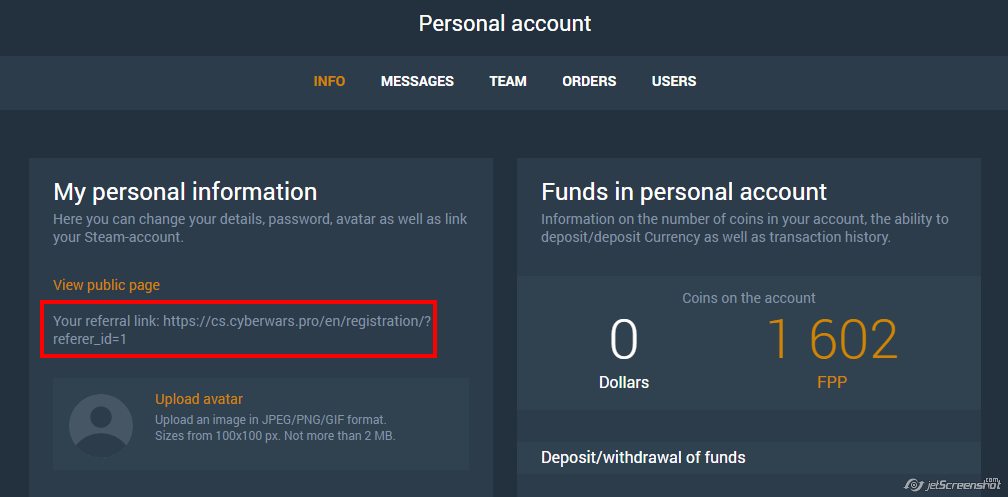
и попросите друга зарегистрироваться по ней, не меняя и не убирая значение поля ID друга (поле показано на скриншоте ниже)
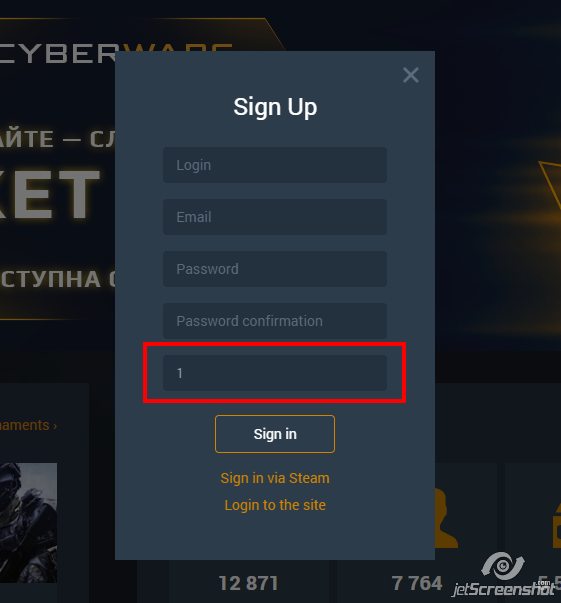
As you correctly understood, this is your ID, thanks to which we understand that a friend came from you;
2. The second method will require you to know your ID, and a referral friend to correctly enter your ID in the appropriate field during registration. Tell your friend your ID, which you can find on the Personal Account page, on the "Info“ tab, in the "My data” - https://cs.cyberwars.pro/profile/info/ - in the location shown in the screenshot below
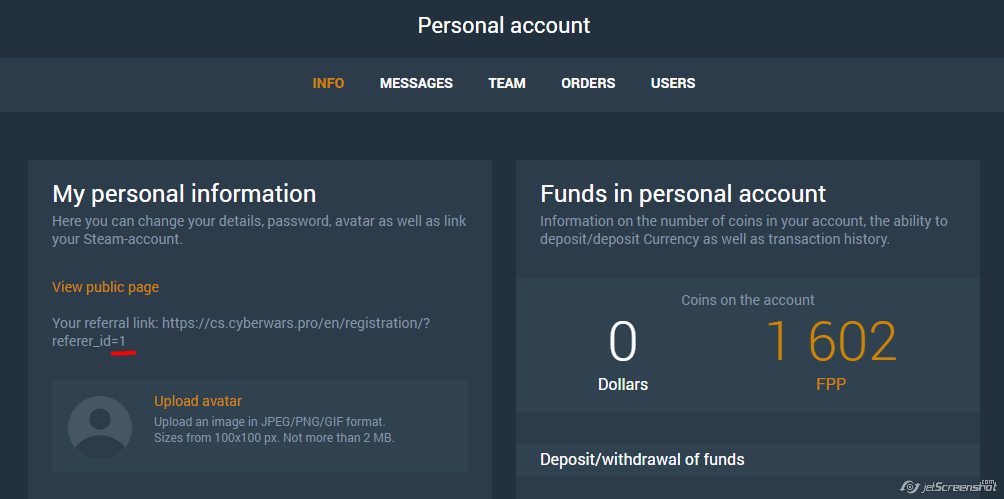
The next step is for your referral friend: he must specify your ID in the “Friend ID” field in the registration form (this field is shown in the screenshot below)
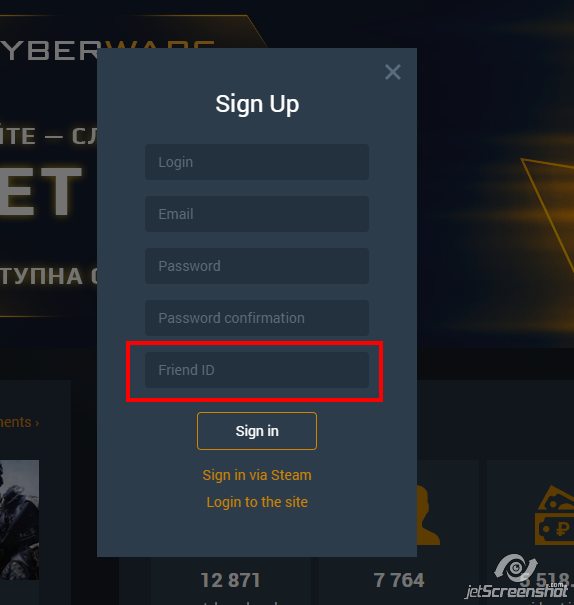
Step 2
In an ideal world, people don't cheat referrals to get bonuses. But since our world is not ideal yet, we will count you a referral only after he has played ten or more matches on the site. Moreover, it does not matter which games he will play, and whether it will be fast matches, professional (with a bet) or tournament matches. A simple rule: referral for ten matches!
Bonus conditions
Below are the current conditions for bonuses:
| Number of referals | Bonus |
| 5 | 300 FPP |
| 10 | 600 FPP + 50 RUB in Dollars |
| 16 | 1000 FPP + 100 RUB in Dollars |
| 24 | 1500 FPP + 150 RUB in Dollars |
| 32 | 2000 FPP + 250 RUB in Dollars |
| 40 | 2500 FPP + 300 RUB in Dollars |
| 48 | 3000 FPP + 350 RUB in Dollars |
| 52 | 3200 FPP + 500 RUB in Dollars |